This is a must have utility! This new feature of BTech Integrator V4 for LDAP is what administrators have been missing and didn’t know it. The BTECH LDAP to LDAP Data Transfer Utility.
As an administrator there are often times in which you will need to transfer or copy or move User/Group information from one ldap system environment to another. OR even worse, you want to transfer or duplicate an entire Organizational Unit (OU) from one ldap to another ldap – maybe for testing or automation purposes. Either way, this new BTECH feature will make this task simple and easy.
Here is how it works. First you must have the BTECH INTEGRATOR V4 for LDAP. This feature is only available in the latest version – download it now if you don’t have it.
Next is to create a profile (if not already done) for your ldap server #1 (source). Then create another profile for the ldap server #2 (destination). Once this is done, you use the LDAP Data Transfer Option from the Utility drop down menu item.
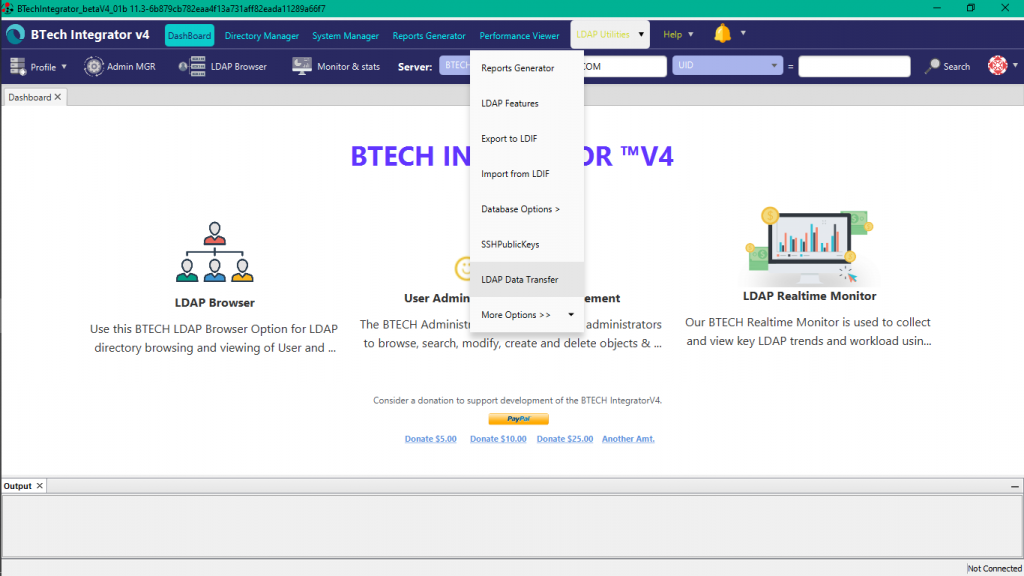
Following the selection, you will be shown a popup screen with a couple of option to select the LDAP servers that you wish to transfer from and to. Remember if will need to have these defined already. For this example, our BTECH V4 LDAP server is our Source and the OUD-BTECH-RO is the destination ldap server.
- One major thing to remember is that the transfer will attempt to login to the destination, and therefore will need to have appropriate access and authority to carry out the creation or replace or removal of entries in the ldap structure.
- It is advised to use a binding account that has read/write/search/update privileges
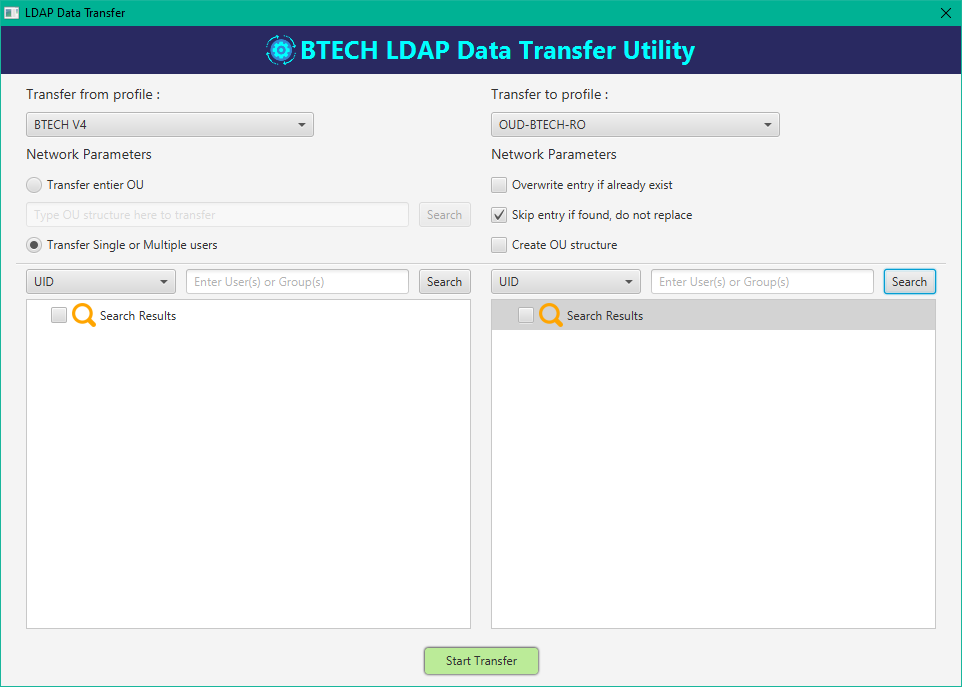
By default the option to transfer users or groups will be selected. There is a drop box to select your method of search (typically these three will do the job – CN or UID or SamAccountName). Key in a search pattern and hit the Search button. Any Users or Groups matching the pattern will be returned and displayed in the menu.
- Keep in mind that the DIT should be relatively the same on both systems. IF not you will get entry (meaning structure) not found.
- * new features are in the works do build even that dynamically if the option is selected to create the OU on the destination server.
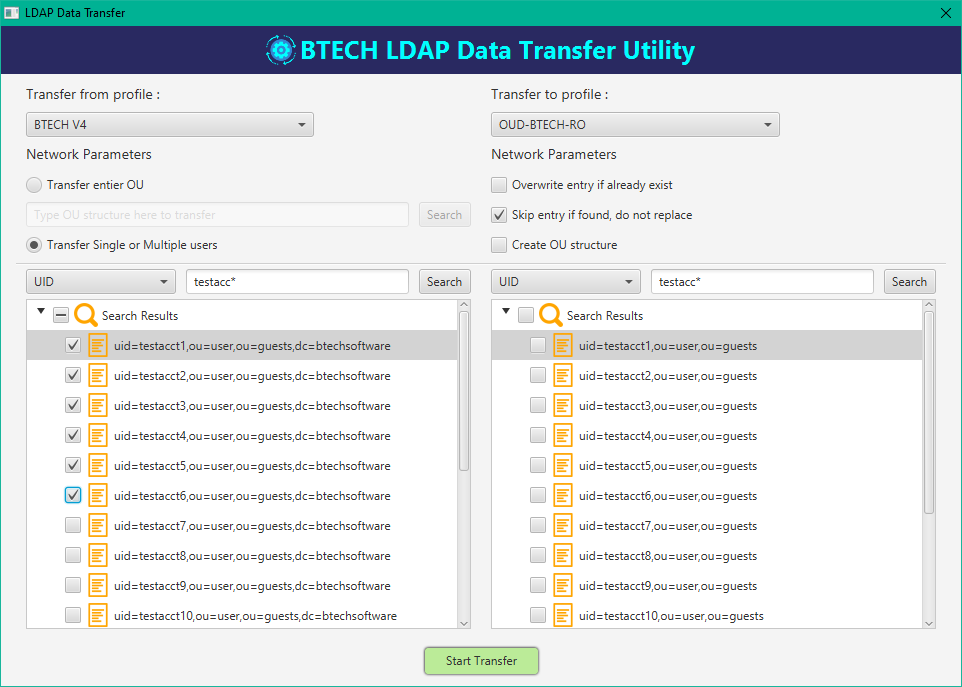
Now select ALL or just the users/groups that you want to copy/transfer and hit the GREEN START TRANSFER button at the bottom of the Screen.
- Successful transfers will be displayed
- Failed transfer will be displayed – with LDAP exceptions/errors noted
Successful transfer of users example:
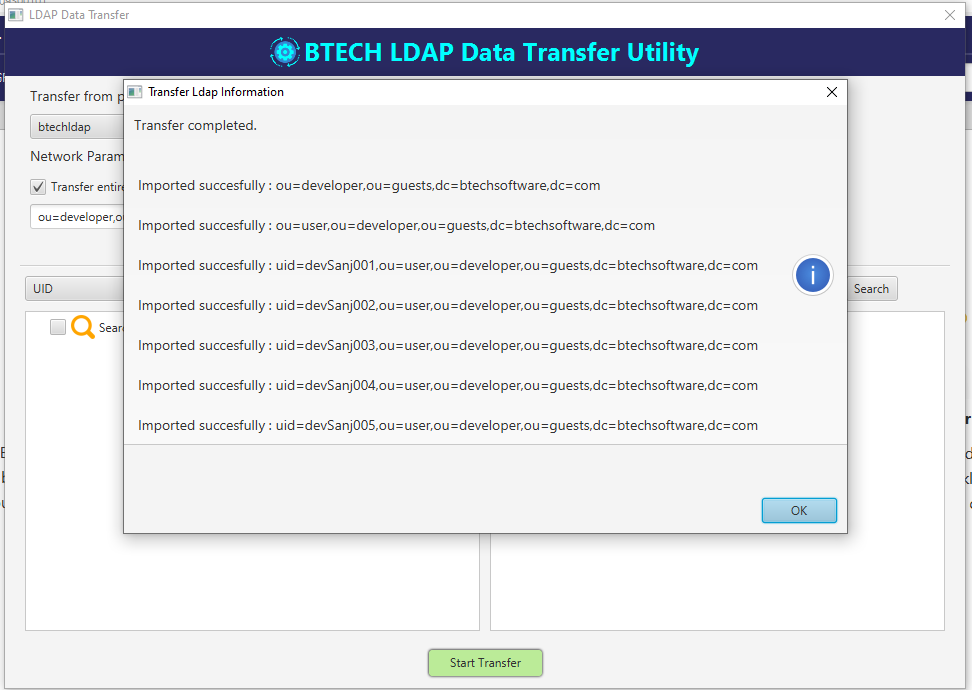
Transfer with Errors and Success info displayed
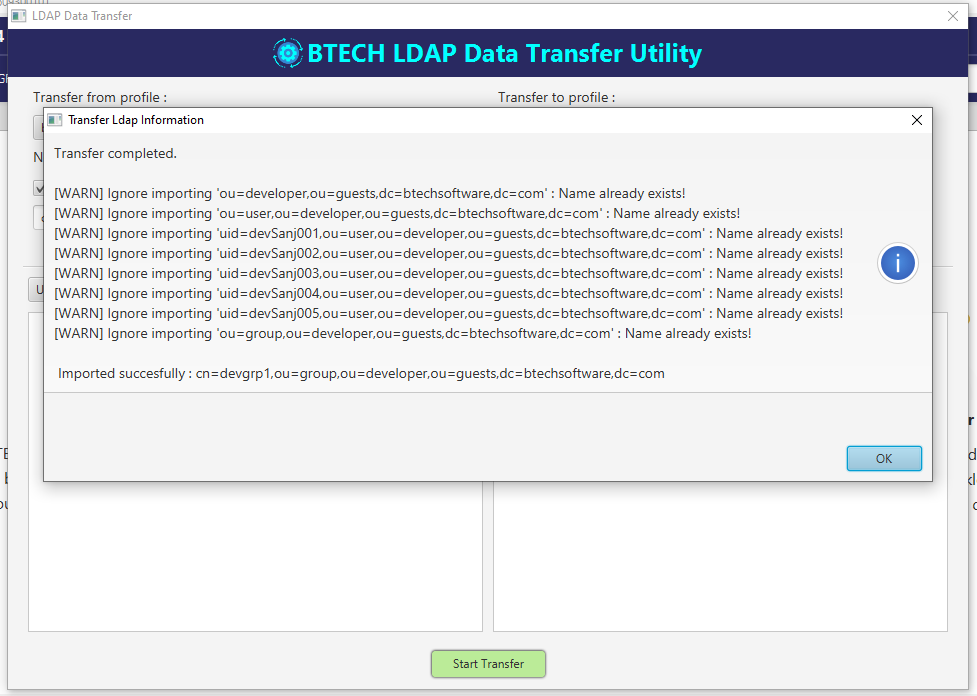
Lastly, for the OU transfer, you simply just type in the Org Unit and the text box (with that option selected) and the OU will be transferred an created on the secondary destination ldap server.
That is it. Wonderful and very handy feature that will save you tons of time and energy! Please enjoy and leave a comment to let us know how you like this feature and any enhancement that you like to see in the future.

The post BTECH LDAP to LDAP Data Transfer Utility appeared first on BTECH INTEGRATOR for LDAP Administration.



















